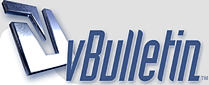
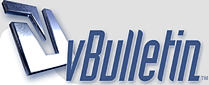 |
How To Solve Browser Cashing Problem?
Hello friends,
How To Solve Browser Cashing Problem? |
lose your browser and re-open it (make sure you are NOT on the cached page) and delete your temporary Internet files (clear your cache). ...
Restart your computer. |
There are a number of problems that can manifest from cached browser data stored on your computer. To resolve these issues, you may find that you need to manually clear your computer's cache of web pages. This is particularly important with our HostPilot® Control Panel because many of the errors with multiple login prompts and display errors are caused by issues with cached data or cookie storage.
Here are some ways you can try to fix your caching problem, in order of escalation: Try holding down the Shift key while pressing the Refresh button. Close your browser and re-open it (make sure you are NOT on the cached page) and delete your temporary Internet files (clear your cache). For instructions on clearing your cache, see the section below |
Clearing the browser cache or resetting the browser with help resolve the issue.
|
Here are some ways you can try to fix your caching problem, in order of escalation:
Try holding down the Shift key while pressing the Refresh button. Close your browser and re-open it (make sure you are NOT on the cached page) and delete your temporary Internet files (clear your cache). Restart your computer. |
Close your browser and re-open it (make sure you are NOT on the cached page) and delete your temporary Internet files (clear your cache).
|
Click the "more" icon at the top right.
Select More Tools > Clear browsing data. In the Time range dropdown, select All time |
| All times are GMT -7. The time now is 04:38 AM. |
Powered by vBulletin Copyright © 2020 vBulletin Solutions, Inc.