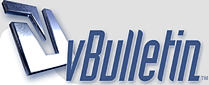
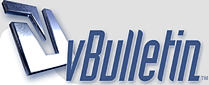 |
How I create Youtube Channel?
How I create Youtube Channel?
|
1. Go to YouTube and sign in
2. Head over to your YouTube settings 3. Create your channel |
Set up your YouTube account. Go to YouTube and click on the Sign In button on the top right hand corner of the screen. In the next screen Create an account and Gmail address. Click on Next Step to a Google+ Profile option you can ignore for the moment and click on No Thanks.
|
Open Youtube
Left Side show Create Your Channel After Create Check My Channel |
Go to YouTube and click on the Sign In button on the top right hand corner of the screen.
|
Go to YouTube and sign in. Head over to YouTube.com and click 'sign in' in the top right corner of the page > Head over to your YouTube settings > Create your channel
|
Go to YouTube and sign in. Head over to YouTube.com and click 'sign in' in the top right corner of the page
Head over to your YouTube settings. Create your channel. 2 top tips for YouTube channel art. |
Pick a YouTube Channel name. Make sure its appropriate. If its inappropriate, you'll have a bad image. You can choose to use your real name, if you'd like or you can make up a good one. But choose wisely. You won't be able to change it later on.
|
| All times are GMT -7. The time now is 02:02 PM. |
Powered by vBulletin Copyright © 2020 vBulletin Solutions, Inc.