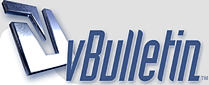
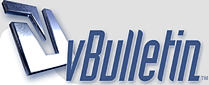 |
How to use the Google Disavow Tool?
How to use the Google Disavow Tool?
|
Step 1: Conduct a Link Audit
Step 2: Analyze the Link Data Step 3: Documentation Step 4: Link Removal Through Email Outreach Step 5: Now It's Time to Use the Disavow Tool Step 6: Reconsideration Request |
To file your disavow file, go to the disavow tool, and select your site from the dropdown list. Click "disavow links" and then "disavow links" again and then "choose file".
|
Google’s link disavowal tool allows publishers to tell Google that they don’t want certain links from external sites to be considered as part of Google’s system of counting links to rank web sites. Some sites want to do this because they’ve purchased links, a violation of Google’s policies, and may suffer a penalty if they can’t get the links removed. Other sites may want to remove links gained from participating in bad link networks or for other reasons.
First, download your links from all available sources. Combine the links into one big spreadsheet. Break these urls down to the subdomain level De-duplicate so you just have one link from each domain Making your disavow file Add "domain:" in front of the domains Make a text file Your disavow file has to be a .txt file in UTF-8 format or 7-bit ASCII. There are a few ways that you can do this. On my Mac, what I do is open TextEdit, copy and paste my "domain:example.com" column (column B), and then click "Format" --> "Make plain text". I then save this as a .txt file. To file your disavow file, go to the disavow tool, and select your site from the dropdown list. |
To file your disavow file, go to the disavow tool, and select your site from the dropdown list. Click "disavow links" and then "disavow links" again and then "choose file"
|
Quote:
|
| All times are GMT -7. The time now is 04:17 AM. |
Powered by vBulletin Copyright © 2020 vBulletin Solutions, Inc.